Zoho Campaign Email Verification Integration
Easily integrate bouncify with your favourite web services
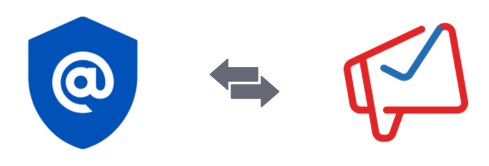
Easily integrate bouncify with your favourite web services
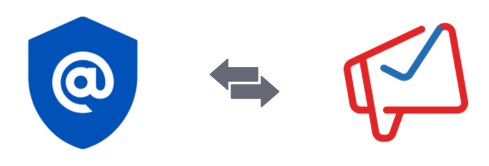
.png)
.png)
.png)
.png)
.png)
.png)
.png)
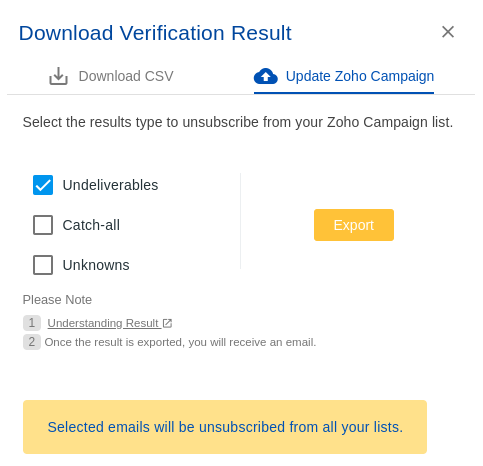
.png)
.png)
Note: You won't be able to export verification results to Campaign Monitor after disconnecting the integration.
Get 100 free verifications. Test single emails, bulk lists or our api. No credit card.