Bouncify Extension for Zoho CRM
Easily integrate bouncify with your favourite web services.

Easily integrate bouncify with your favourite web services.

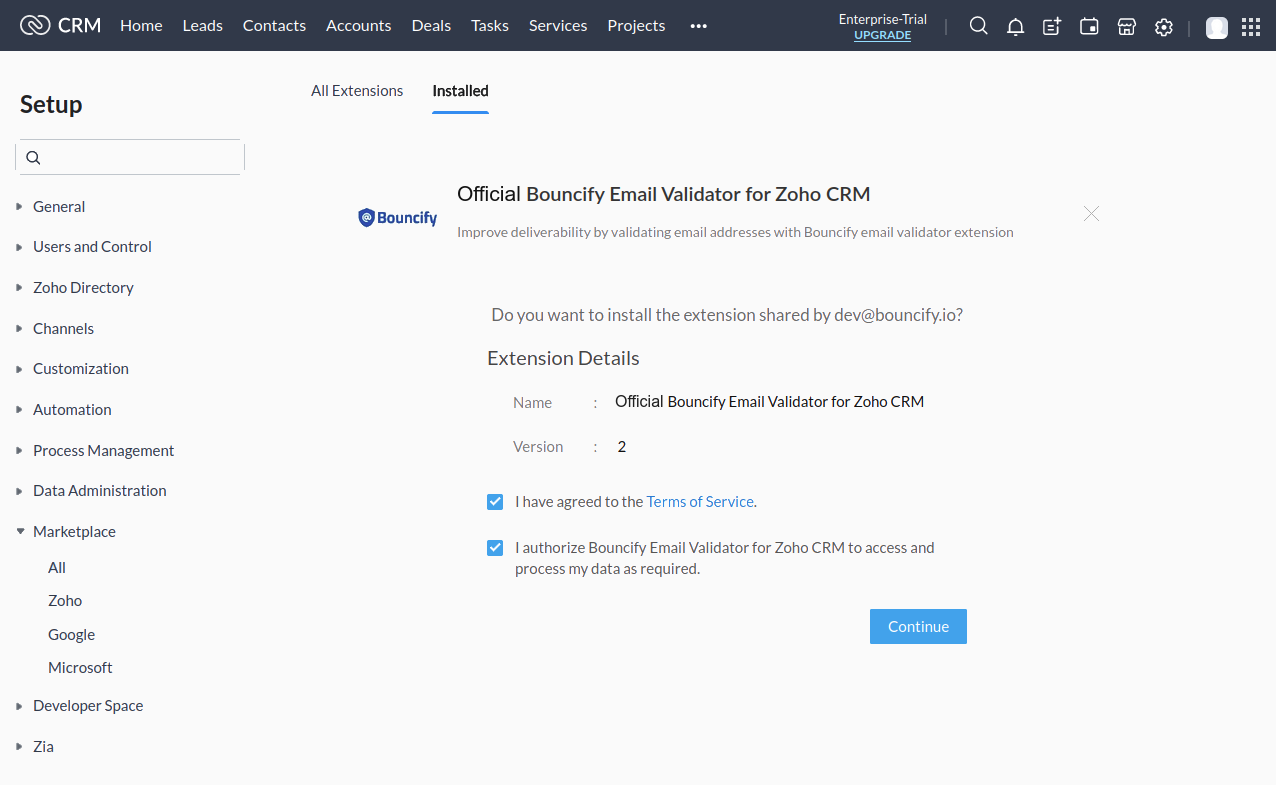
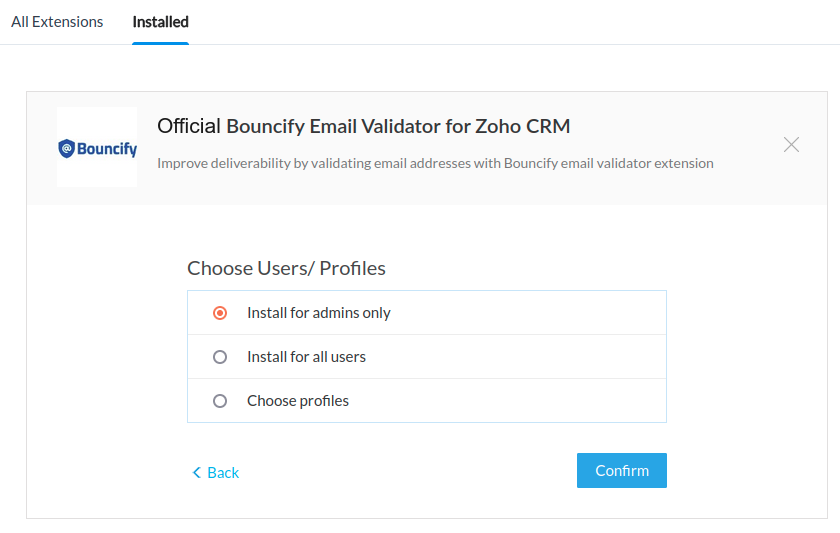
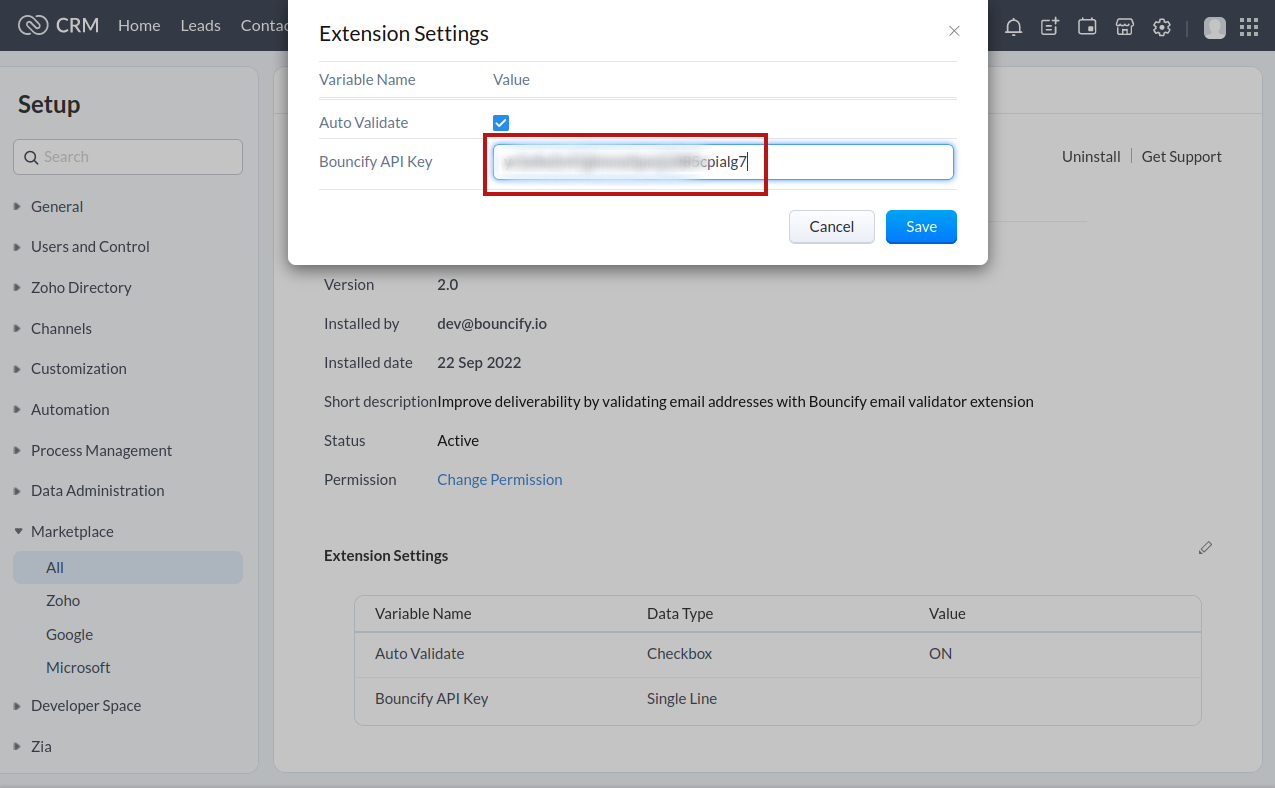
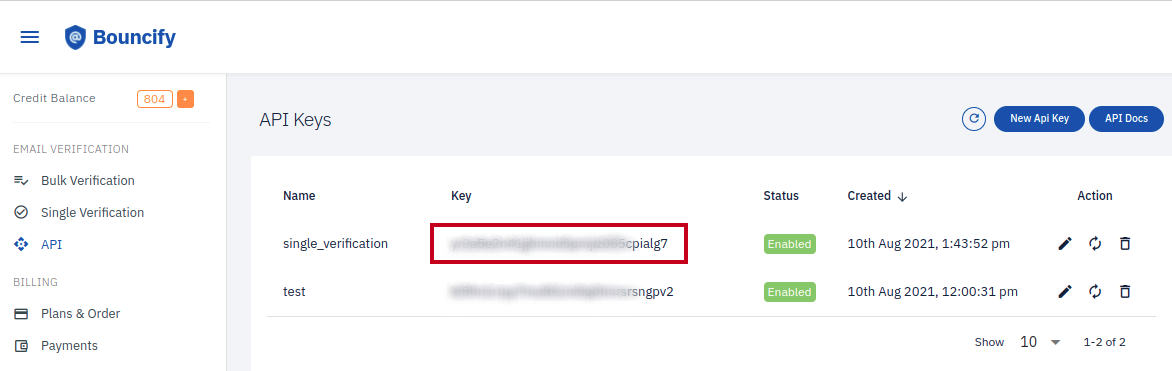
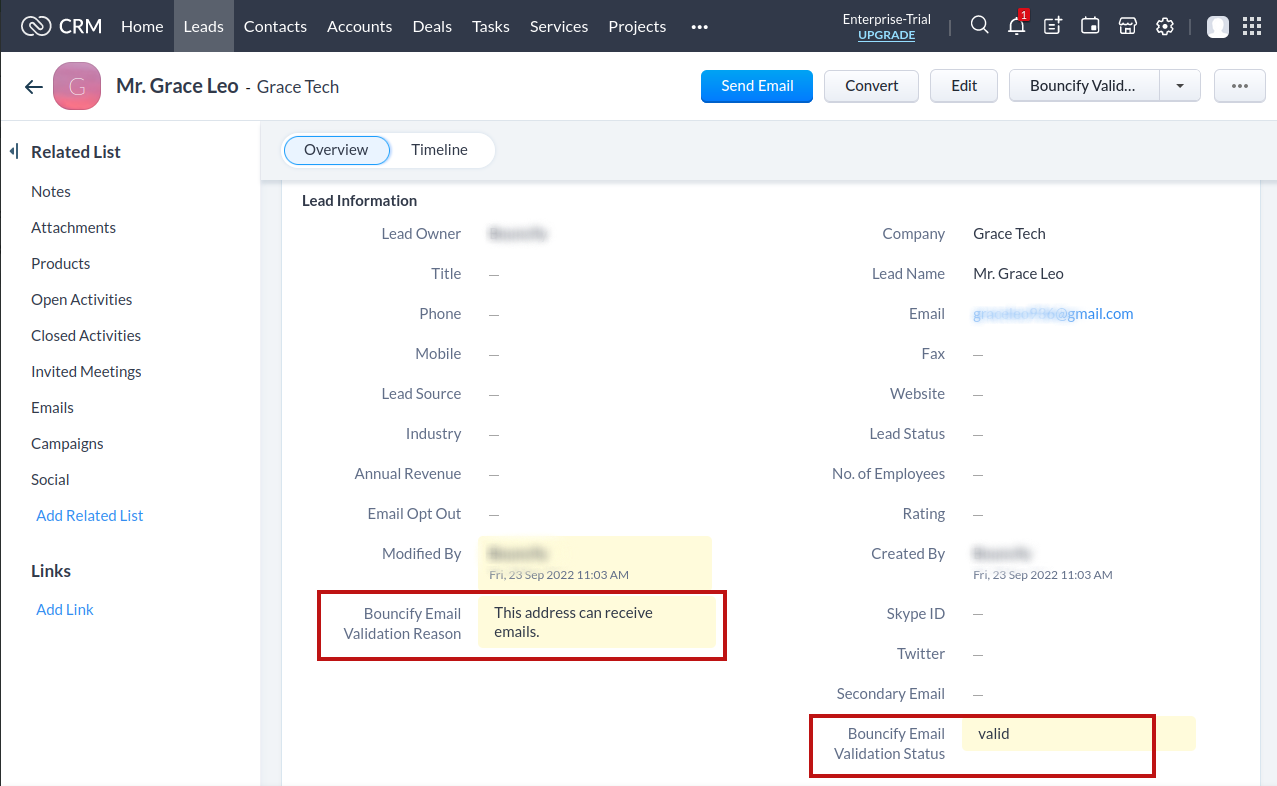
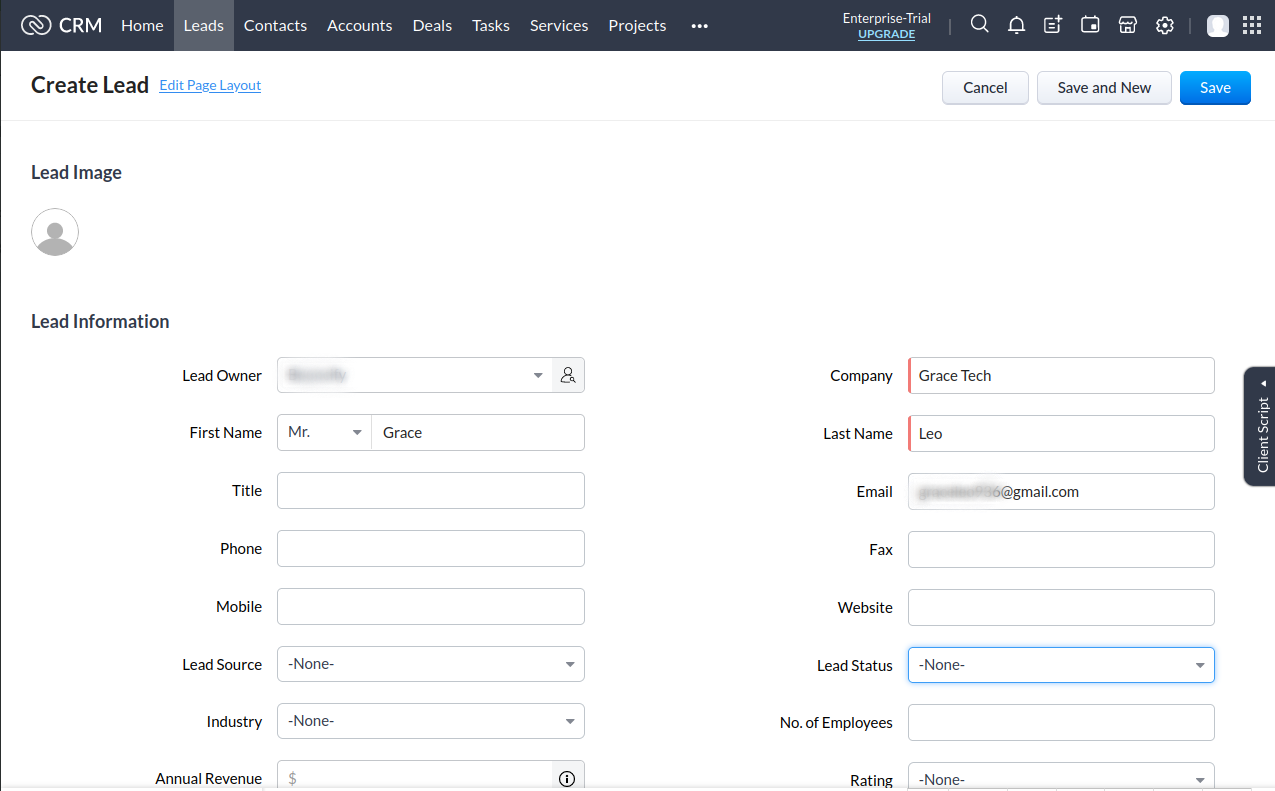
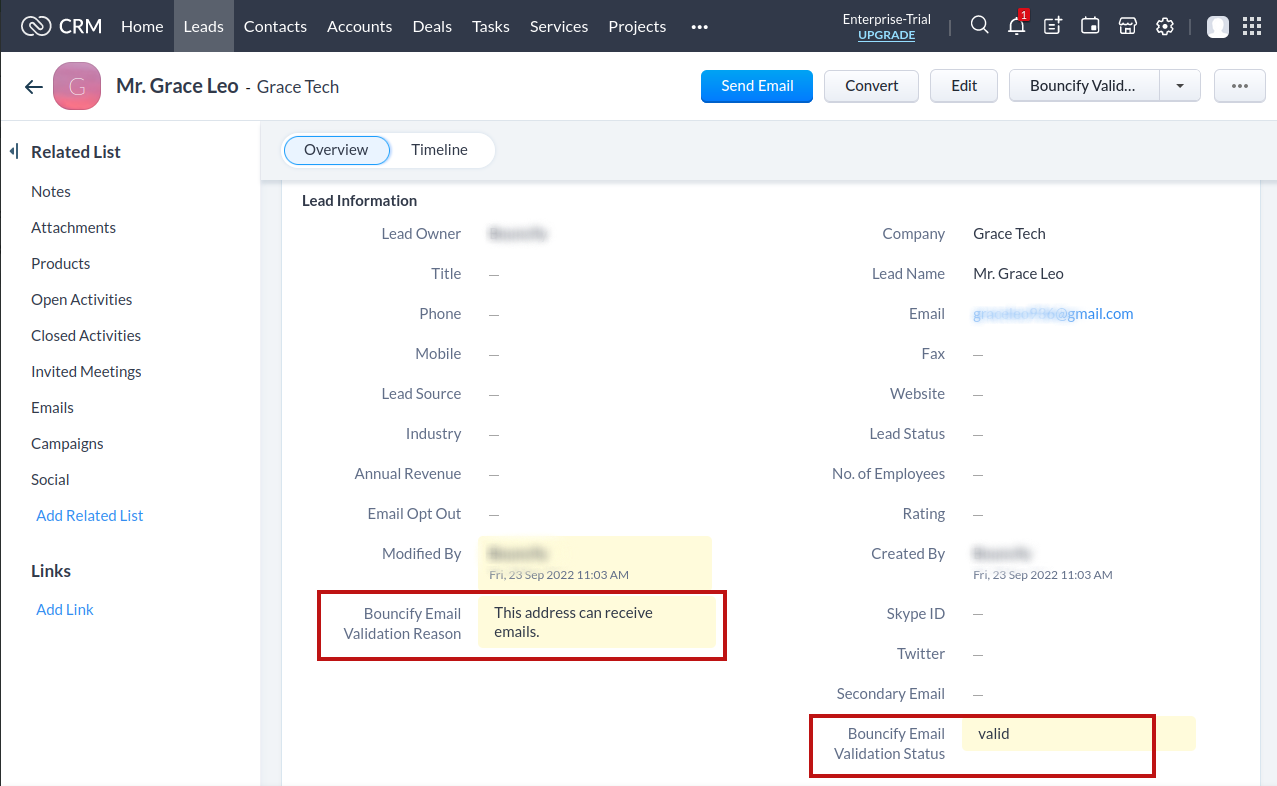

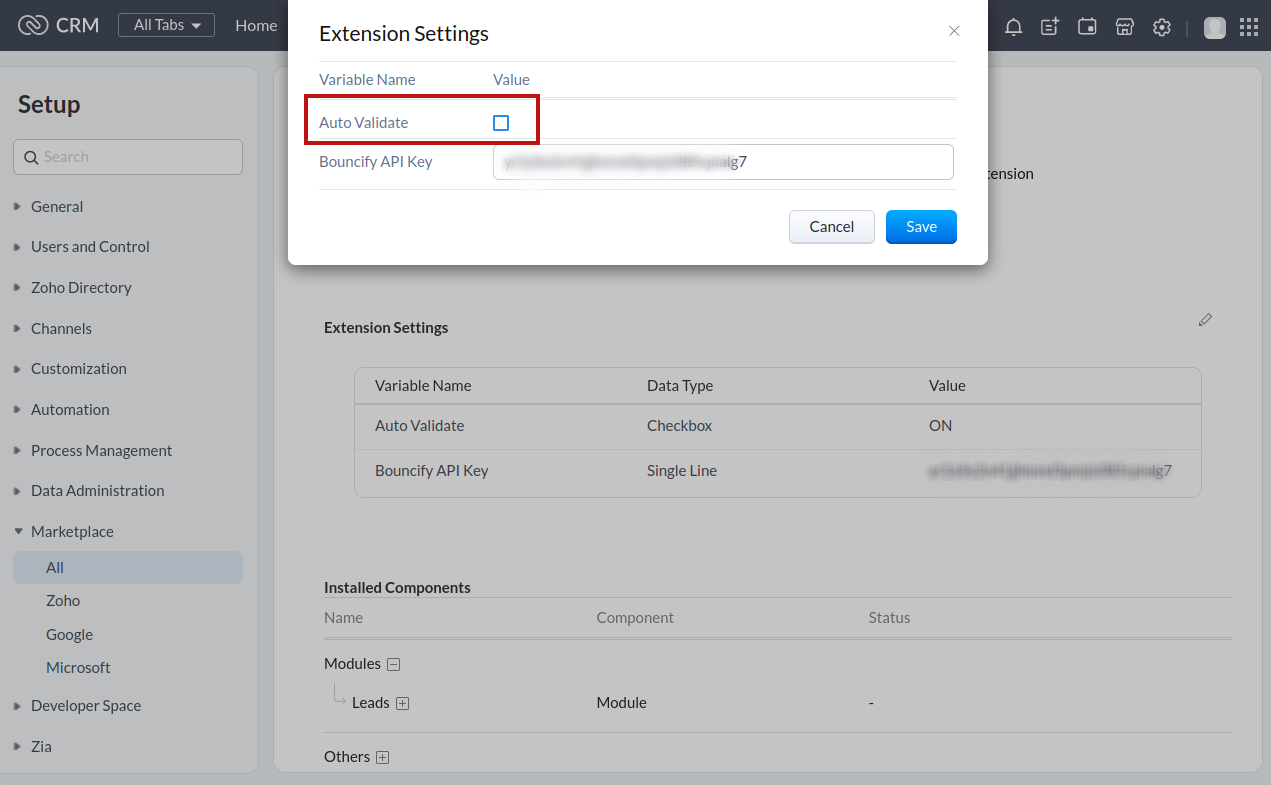

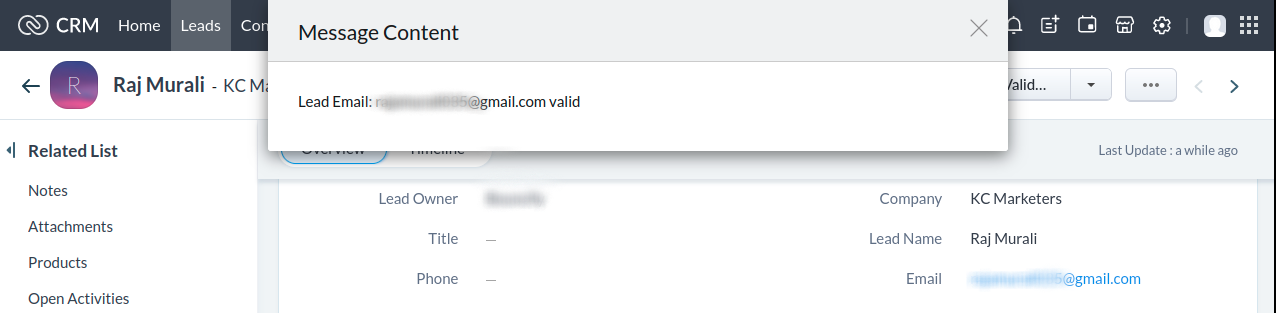
Get 100 free verifications. Test single emails, bulk lists or our api. No credit card.