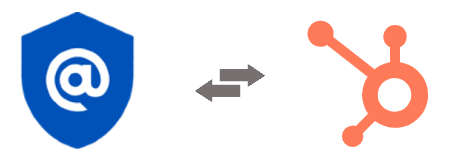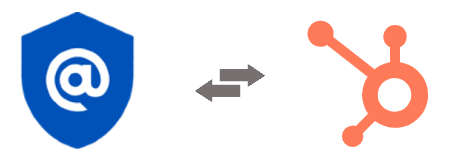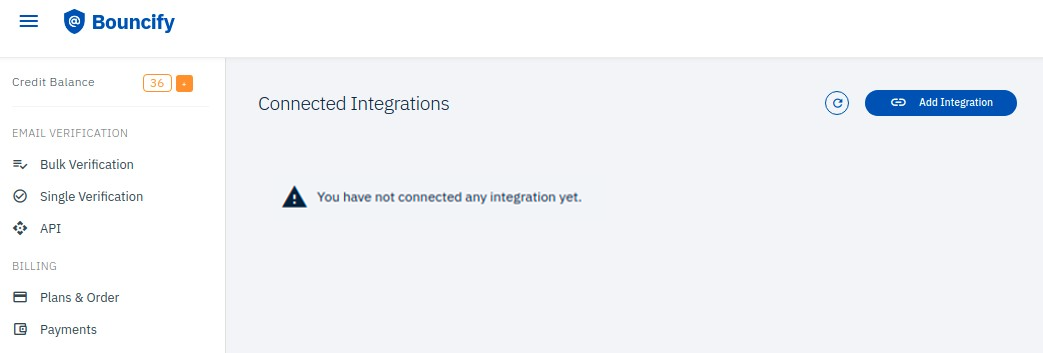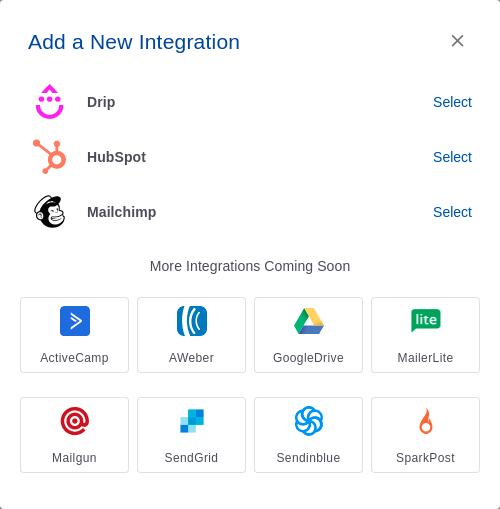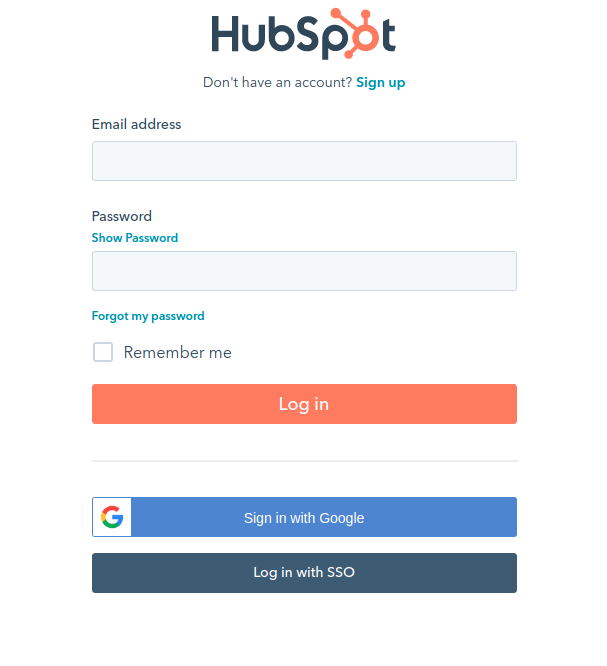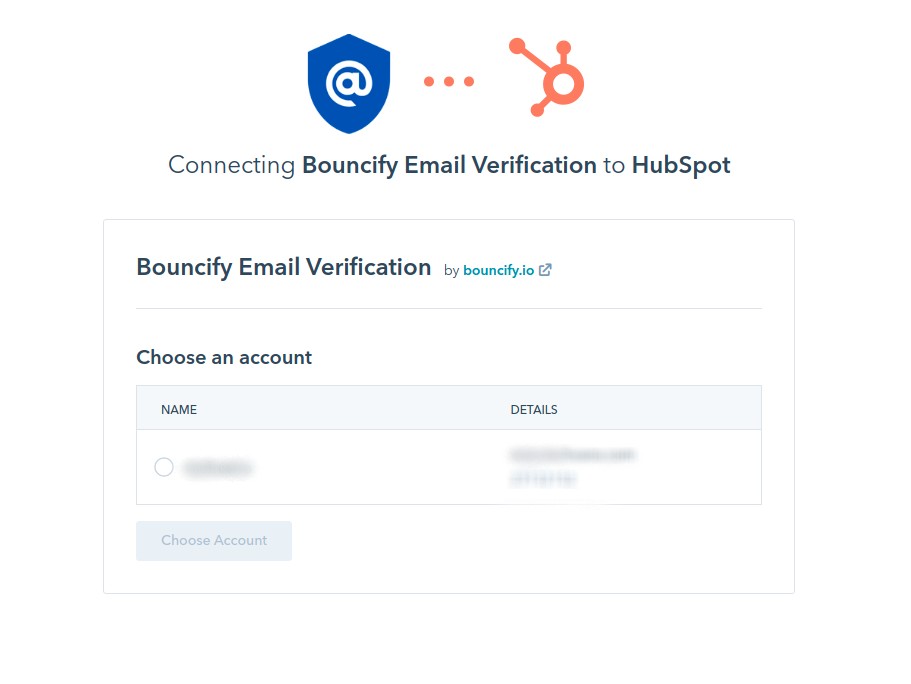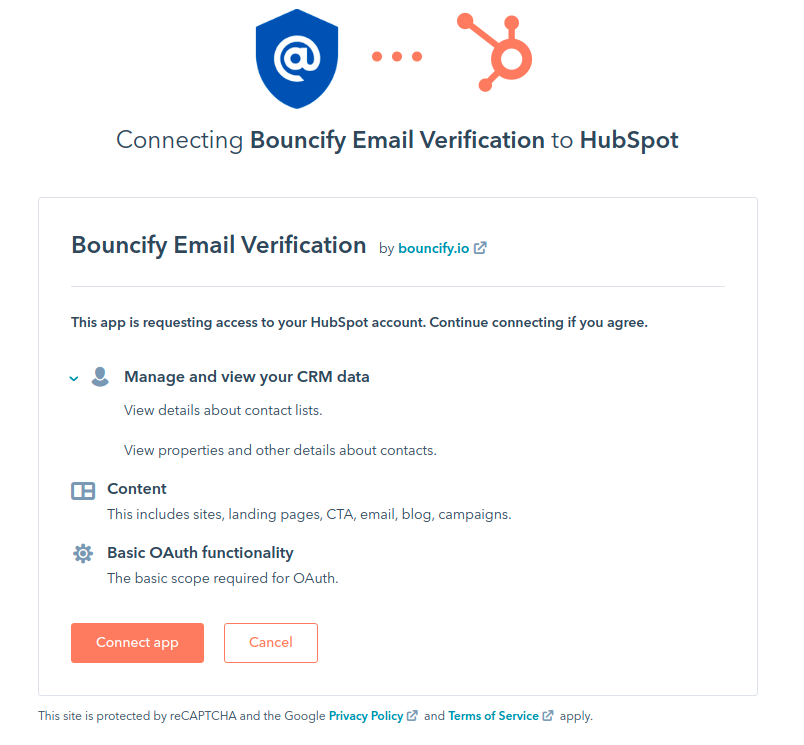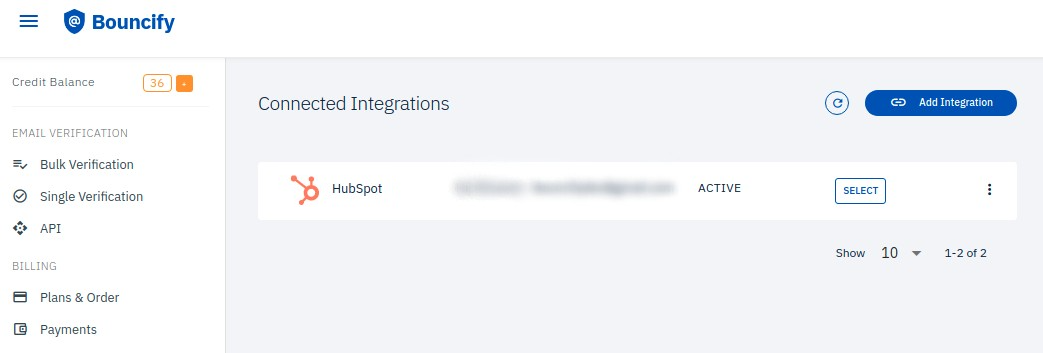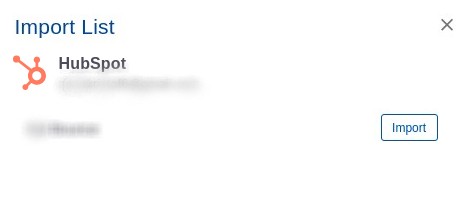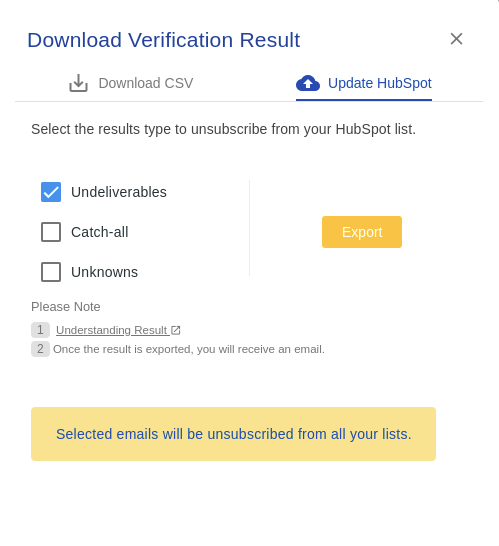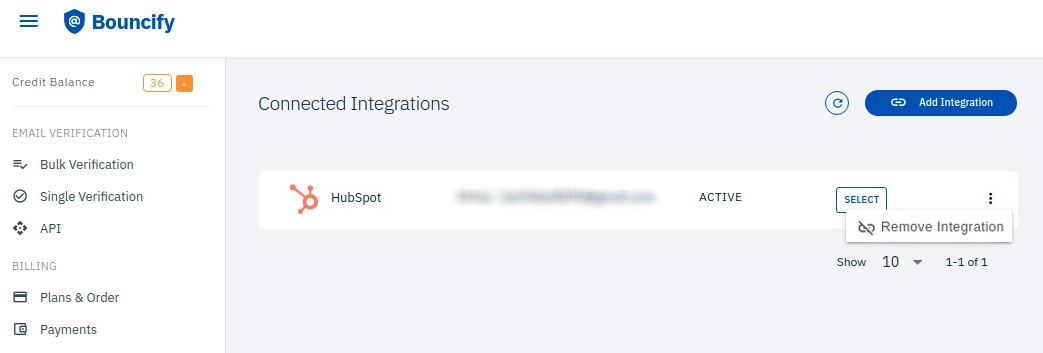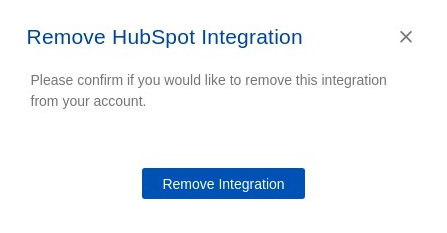Back to Integrations
Connect your HubSpot account with Bouncify
- To begin with this integration, you need to connect your HubSpot account to
Bouncify. Login to your Bouncify account and navigate to the “Integrations” page.
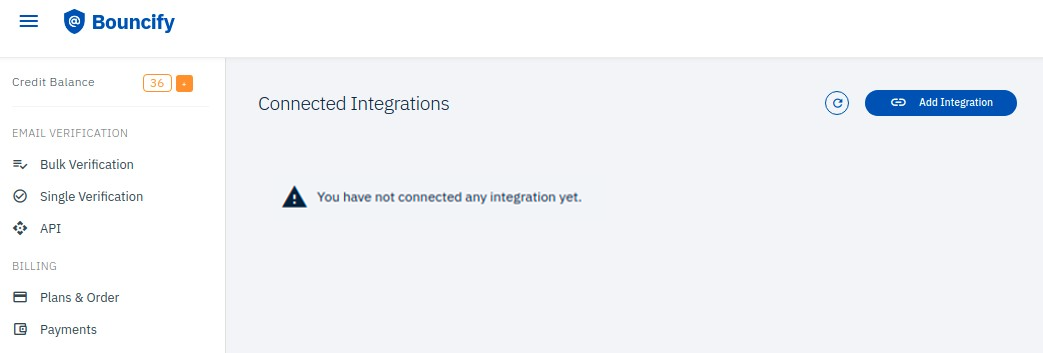
- Click the “Add Integration” button at the top right corner of the page. This will
open a popup window displaying a list of apps to integrate.
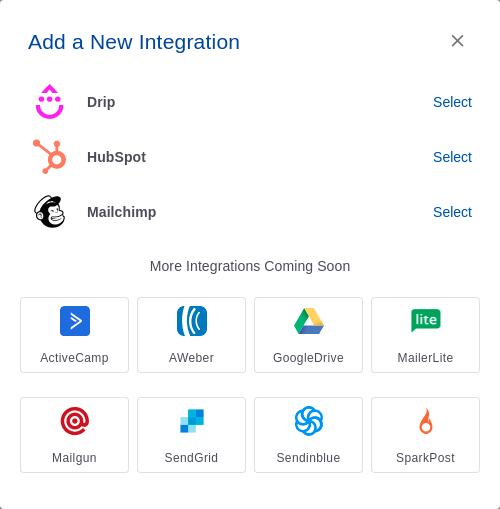
- Select “HubSpot” integration, it will redirect to the HubSpot login page for
authenticating your HubSpot account.
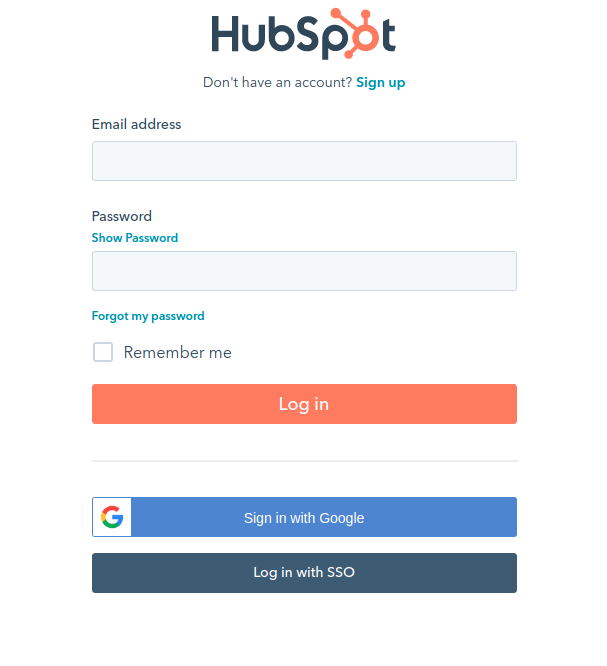
- After successful login, choose your HubSpot account and click “Choose Account”. In
the next window, click “Connect app” to connect Bouncify with HubSpot. Then, you
will be redirected back to the Bouncify.
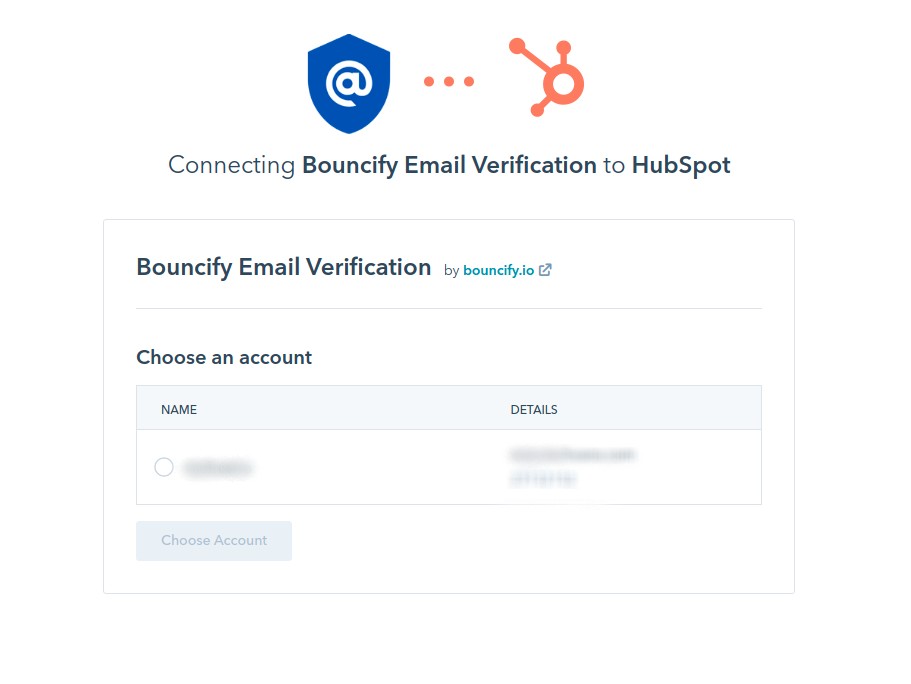
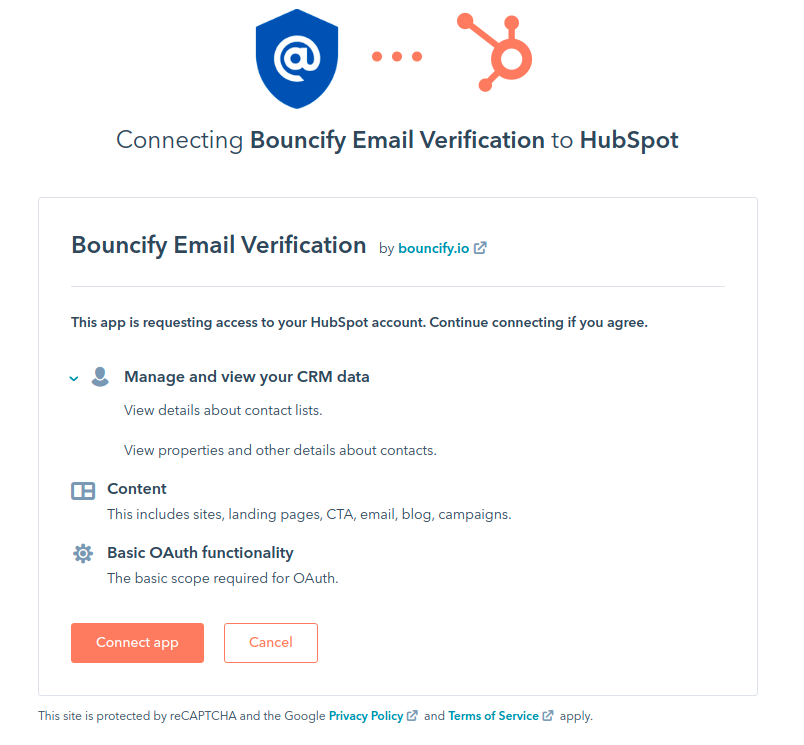
Importing a email list from HubSpot
- Once you have successfully connected, your HubSpot integration will be listed in the
integration page. Select the HubSpot integration from the Integrations page.
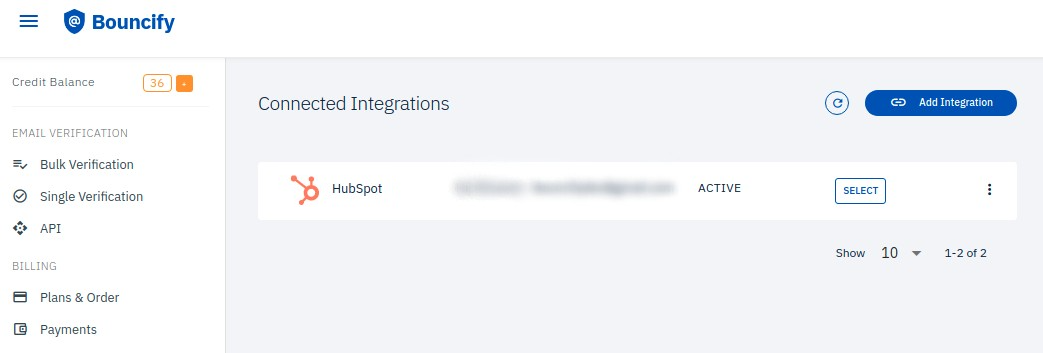
- This will redirect to the Bulk email verification page and a pop-up box appears with
your HubSpot lists. Select the required list and click “Import” to start importing
your list.
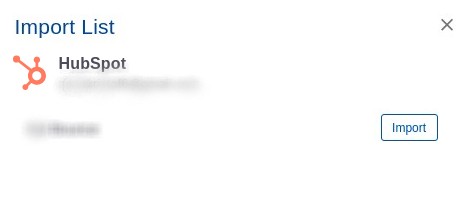
Verifying a HubSpot List
- Once imported, click “Verify” in the top right corner of your list and then click
“Clean List” in the pop-up box.

Unsubscribe invalid emails from your HubSpot account
- Once your verification is completed click “Download” at the top right corner of the
list. This will open a popup window with download and export options.
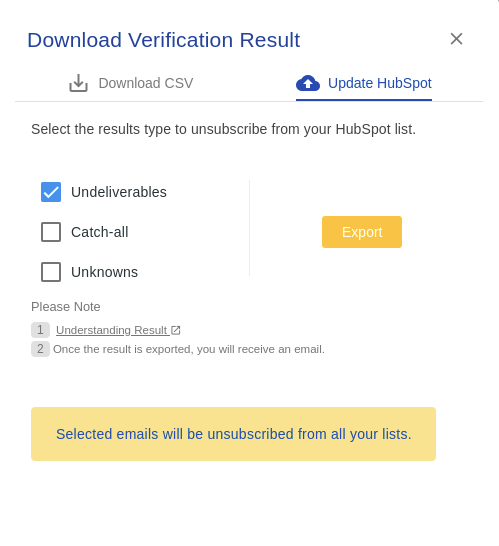
- Go to the “Update HubSpot” tab, select the result types that you are going to
unsubscribe in the HubSpot account. Then click the “Export” button.
- Wait for a few seconds to complete the process. You will receive an email
notification once the export is complete.
- Note: Upon completion of list verification, the list must be exported to HubSpot
within 15 days. If not exported within this timeframe, the list will be archived,
and only the verification results will be available for download.
Disconnecting HubSpot
- You can disconnect your HubSpot account. Navigate to the “Integrations” page in your
Bouncify account. And select (:) icon at the right side of your HubSpot integration.
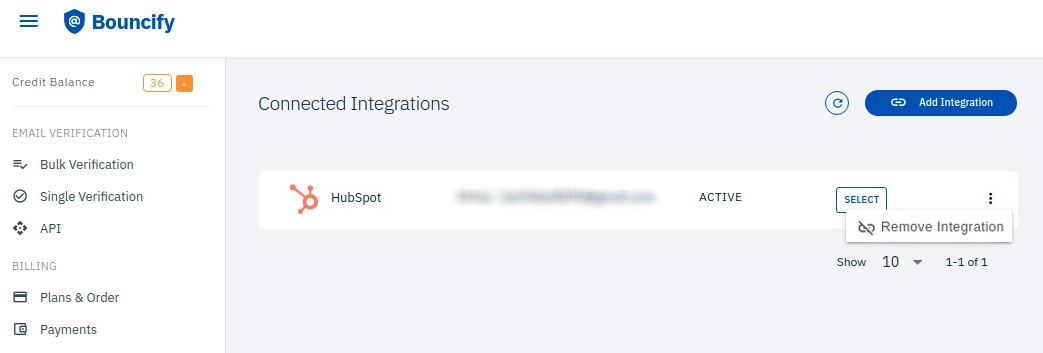
- Then click “Remove Integration”. This will open a pop up window to confirm the
disconnect.
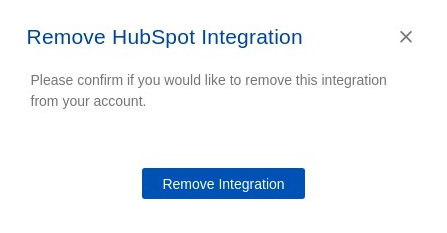
Note: You won't be able to export verification results to HubSpot after disconnecting the
integration.
Back to Integrations
Validate new HubSpot contact email addresses with Bouncify
When a new contact is added to a specific list in the HubSpot account, this
integration
will automatically trigger Bouncify to validate whether the email address is valid. The
verification results will be updated in a custom field of the HubSpot contact, keeping
your contact details effortlessly up to date.
Pre-requirements for integrating Bouncify with Zapier
- You must have a Zapier account, if not create a new account.
- You must have an account with Bouncify.
- You must have your email database in your HubSpot account.
How does HubSpot integration works
- Add new contact to a specified HubSpot list.
- Zapier sends the email to Bouncify for verification.
- In a custom field, Zapier updates the existing HubSpot contact with the Bouncify
email verification result.