Drip Email Verification Integration
Easily integrate bouncify with your favourite web services
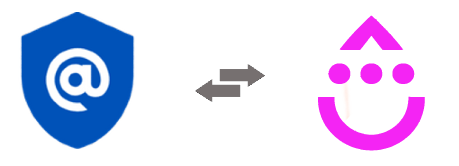
Easily integrate bouncify with your favourite web services
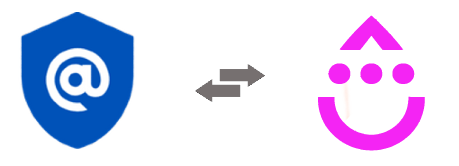
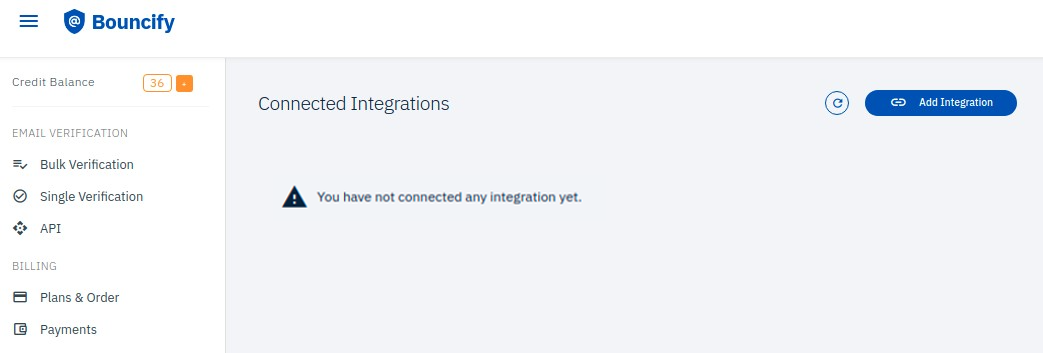
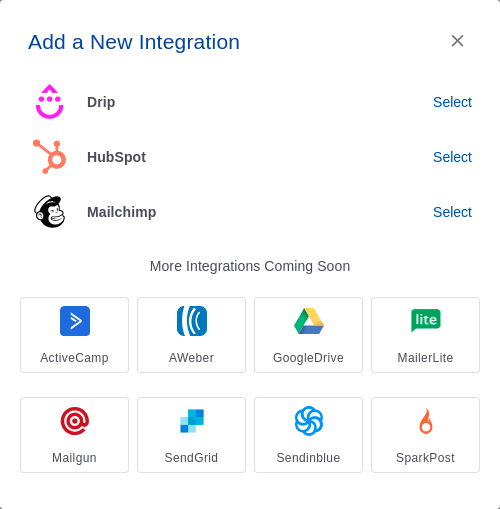
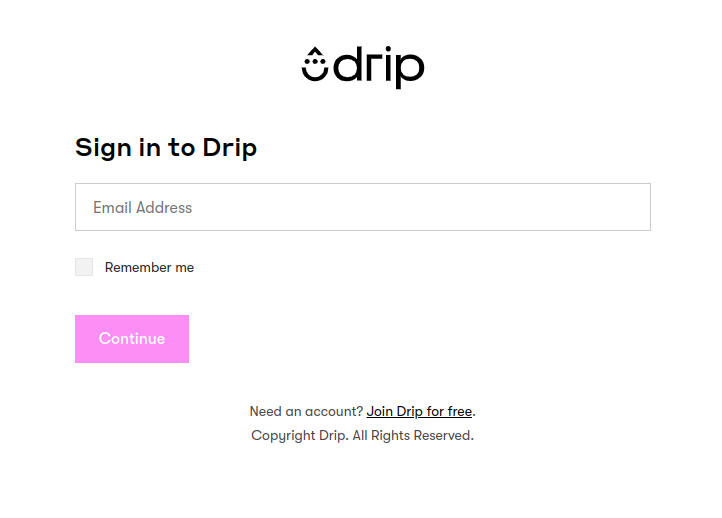
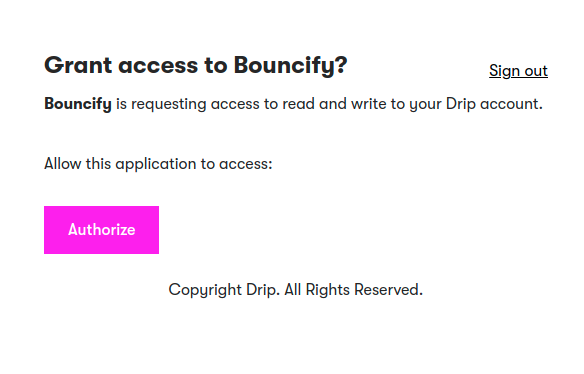
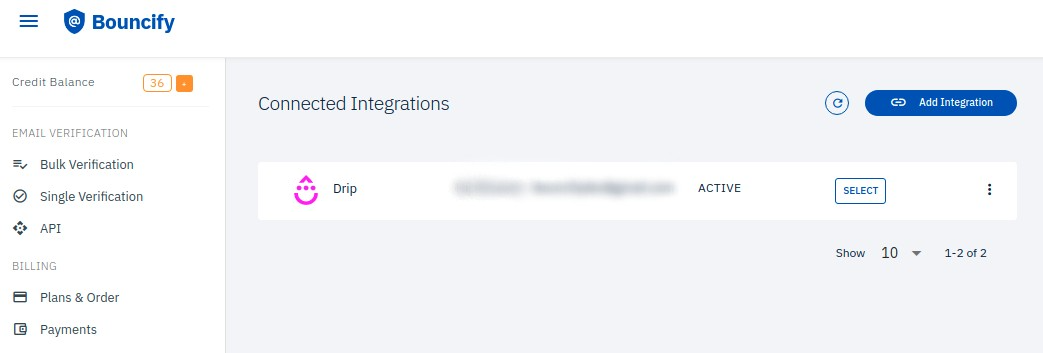
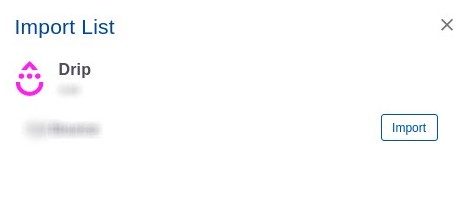
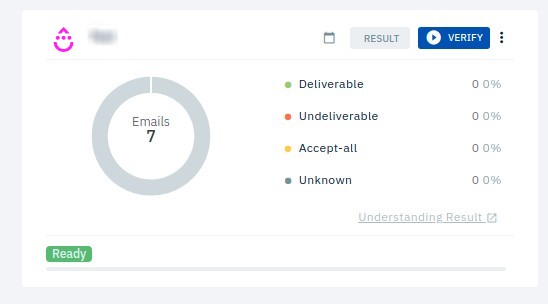
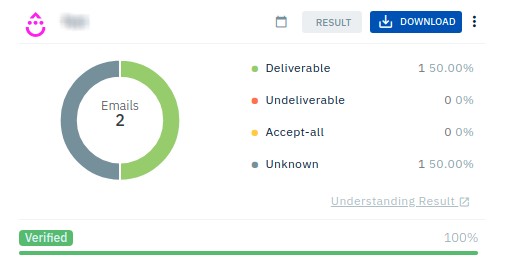
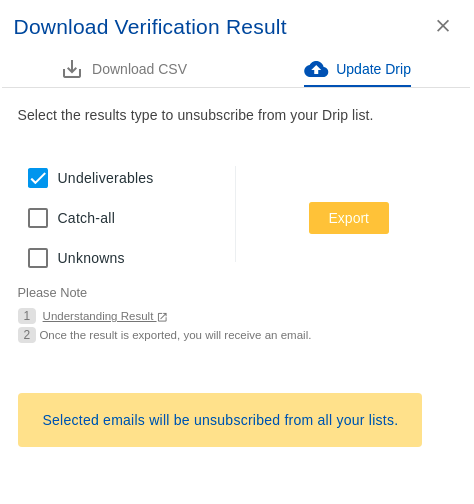
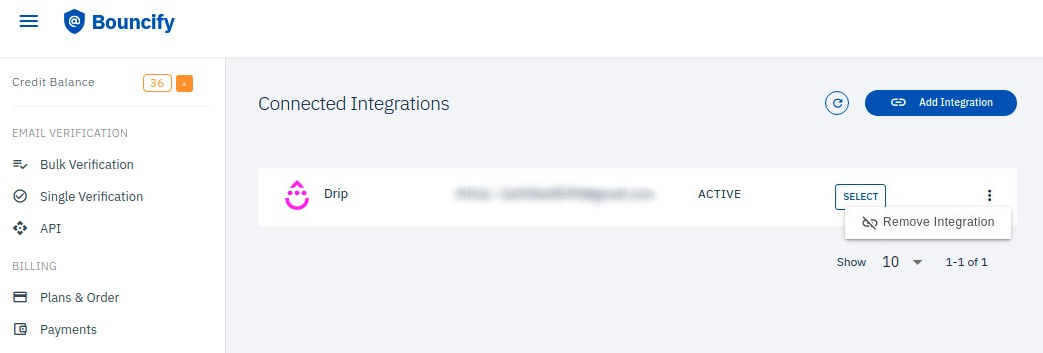
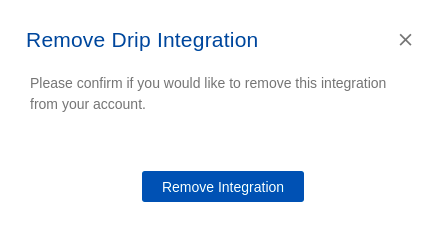
Note: You won't be able to export verification results to Drip after disconnecting the integration.
Get 100 free verifications. Test single emails, bulk lists or our api. No credit card.